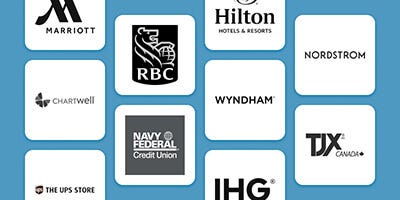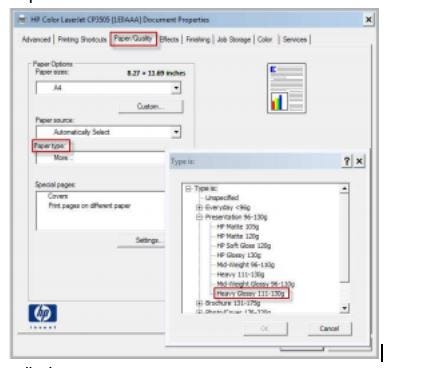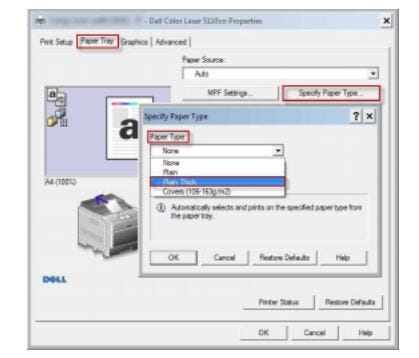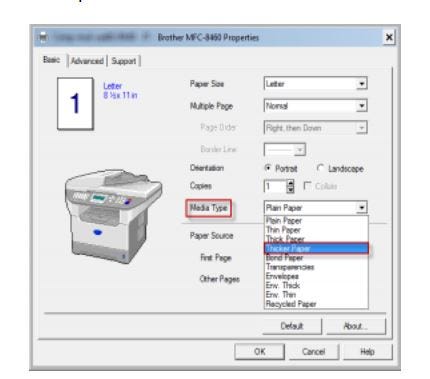We use cookies to give you a better shopping experience. By using this website or closing this message you agree to our use of cookies. Learn More
Allow CookiesInsert Sheet Feeding and Jamming Troubleshooting
Below are a few recommendations for troubleshooting paper jamming issues while printing name badges.
- Make sure the printer matches the sheet. (i.e. Laser sheets and a laser printer).
- Finding the paper settings is very printer dependent. Here are some examples to guide you
HP printer:
Dell Printer
Brother Printer
• When the paper is not feeding properly or the sheets are jamming we recommend using the manual feed tray to insert your sheet. The manual feed tray in your printer is better at picking up the plastic insert sheet compared to the regular paper tray where all the other paper sits.
- Make sure that the paper or transparency is straight and in the proper position on the manual feed slot. If not, the paper or the transparency may not be fed properly, resulting in a skewed printout or a paper jam.
- Set the paper thickness lever to match the thickness of your paper. (See your printer specs for adjusting the paper-thickness lever for instructions).
- If you put any kind of media (paper, transparency, and so on) in the manual feed slot before the machine is in the ready state, the media may be ejected without being printed on.
- Do not put more than one piece of paper in the manual feed slot. This may cause a jam.
- If the insert is not recognized by the printer, you can try loading a few sheets of clean, white, undamaged letter size paper in the input tray under the transparency or paper insert sheet, and try again.
If you have any other issues or queries, contact Imprint Plus Technical Support
Phone: (800) 563-2464
Email: techsupport@imprintplus.com

 Imprint Plus Canada
Imprint Plus Canada