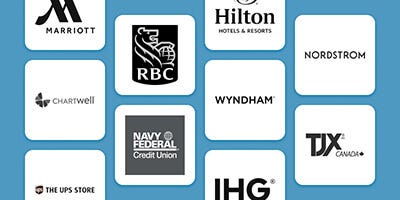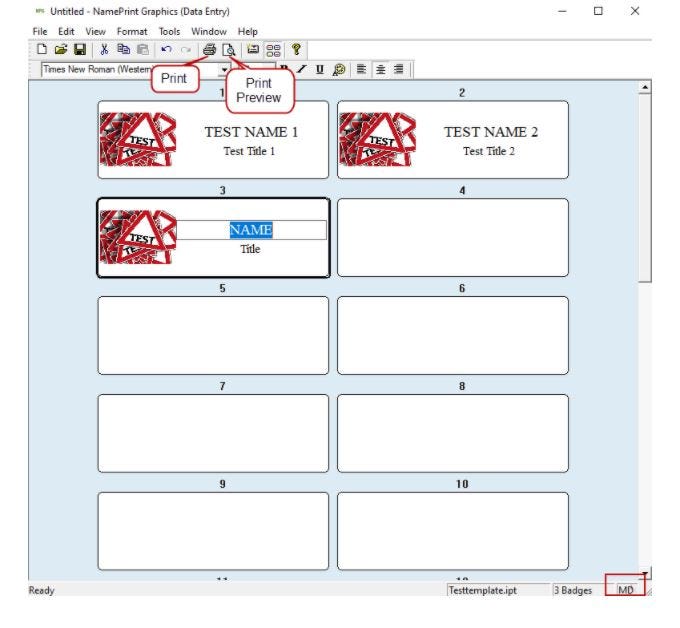We use cookies to give you a better shopping experience. By using this website or closing this message you agree to our use of cookies. Learn More
Allow CookiesNPG Software Print Instructions
Please follow these instructions if you have received a custom template from Imprint Plus.
1. Launch the NPG software and click “Start Making Name Badges”
2. Select the template from the Template selector.
3. Start typing from template number 1.
Make sure you select the template that is the same size as your inserts. For example, this template is in the MD size (you can check your template size in the bottom right corner). You can find the insert size on your Peel-off Insert Sheet.
- Once you are done with data entry, click the Print or Print Preview button.
- Select ‘Peel-Off’ Insert Sheets.
6. Make sure the correct paper size and insert number is selected
7. Select your Printer and click OK to print your name badges.
9. Please note that the name tags will print from the bottom to the top of your page.

 Imprint Plus Canada
Imprint Plus Canada