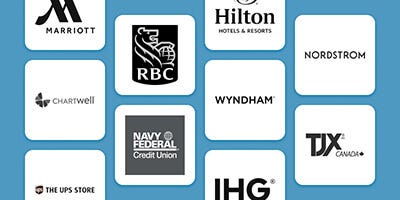We use cookies to give you a better shopping experience. By using this website or closing this message you agree to our use of cookies. Learn More
Allow CookiesHow to Create Badges with the Design Wizard
If you're using the NamePrint Graphics (NPG) desktop software, the Design Wizard is the quickest way to create a custom name badge from scratch. It's ideal for first-time users and anyone who wants a guided, step-by-step process to design and print high-quality badges without needing advanced design experience.
What is the Design Wizard?
The Design Wizard is a built-in feature of the NPG desktop application. It walks you through choosing your badge size, setting up your layout, and creating a reusable template that you can save for future use. It’s especially useful when you're working with specific badge sizes or creating designs for multiple employees.
Step-by-step: How to use the Design Wizard
- Open the NPG application
Start by launching the NamePrint Graphics desktop software on your Windows computer. - Click “Design a New Name Badge”
This will open the Design Wizard automatically. If it doesn’t appear, go to the top menu and select:
File > Name Badge Design Wizard - Choose your badge size
The default badge size is MD-1 3x1 (Medium 3x1), but you can select a different size if needed. To change it, click the Change Size button and select from the list of available formats that match your product. - Follow the Wizard prompts
The Wizard will guide you through the rest of the setup process, including naming your template and confirming the layout settings. Click Next through each step to complete the setup. - Save your template
Once completed, your template will automatically be saved to the following folder on your computer:
C:\Users\Public\Documents\NamePrint GR\My NPG - Enter badge information
After setup, go to the Window > Data Entry section in the toolbar. Here, you can enter the names and other details for the badges you need to print. - Preview and print
Once your data is entered, you can preview each badge and print directly from the software using your insert sheets. - Reuse your saved template
The next time you open NPG, simply click Start Making Name Badges and select your previously saved template. There's no need to start from scratch every time.
Need assistance?
If you need help installing the software, selecting the right template size, or using the Design Wizard, our Technical Support team is ready to assist. Contact us at techsupport@imprintplus.com or call 1-800-563-2464.
The Design Wizard is the easiest way to get started with NamePrint Graphics. With just a few steps, you’ll be ready to create badges that look professional, align with your brand, and are ready to print in minutes.
Related Articles:

 Imprint Plus Canada
Imprint Plus Canada